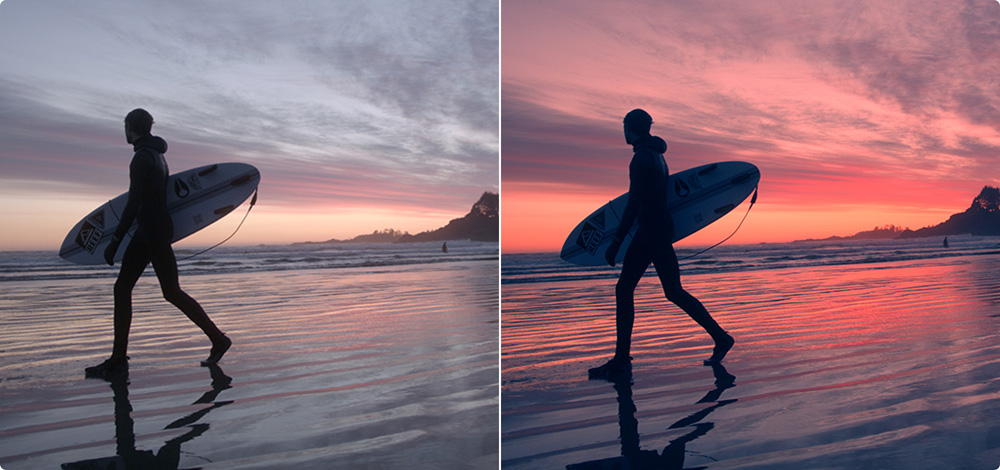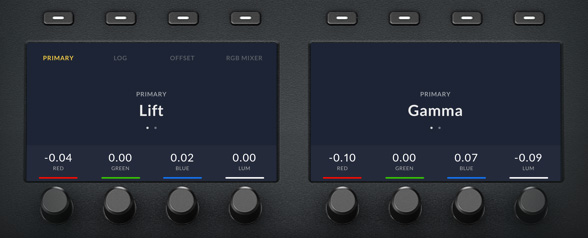Blackmagic Design DaVinci Resolve Micro Panel DV/RES/BBPNLMIC
Состояние New product
или спросите
The DaVinci Resolve Micro Panel is a super small hardware control panel that’s perfect for editing workstations and on-location use. It includes 3 high resolution weighted trackballs, 12 control knobs for advanced primary color correction, 18 dedicated navigation and transport keys, and more. The DaVinci Resolve Micro and Mini panels both feature USB-C for working with today’s most advanced computers. For computers with conventional USB 3.0 connections, a USB 3 to USB-C cable is included. The DaVinci Resolve Micro Panel is fully powered over USB so it can be run directly from a laptop in the field, making it ideal for on-set grading.
Work Faster and Get More Creative Control!
Whether you’re just getting started or are a professional colorist, DaVinci Resolve color control panels let you work faster and be more creative. The panels give you fluid, hands on control over multiple parameters at the same time, so you have more creative options and can work much faster than is possible with a mouse. Designed in collaboration with the world’s leading colorists, all panels feature a logical layout that puts the most important controls under your natural hand positions, which allows you to work quickly. All knobs, dials and buttons are high quality and have been custom designed to produce the perfect amount of resistance, so you can accurately fine tune any parameter.
Three Panels to Choose From
With three panels to choose from, it’s easy to find one that perfectly fits your job and project scope. If you're just getting started, the DaVinci Resolve Micro Panel is incredibly compact while featuring dozens of professional color controls. It fits perfectly next to a keyboard and is great for on set grading with a laptop. The DaVinci Resolve Mini Panel is ideal for freelance artists that need a fully featured portable panel that can be set up at home or moved between jobs. The DaVinci Resolve Advanced Panel is designed for professional color suites on feature film, television and commercial projects. All 3 panels have similar layouts, making it easy to move up when you’re ready!

DaVinci Resolve Micro Panel
This low profile panel features 3 high resolution trackballs and 12 precision machined knobs to access the primary color correction tools. There are buttons for switching between log and primary wheels, a key for full screen playback and a set of keys for common features and workspace navigation.

DaVinci Resolve Mini Panel
This compact panel offers a massive number of controls! You get everything on the Micro Panel as well as buttons for switching tools, adding color corrector nodes, applying secondary grades and using Power Windows. The LCD screens at the top display menus and controls for adjusting the selected tool.

DaVinci Resolve Advanced Panel
Designed in collaboration with professional colorists, the DaVinci Resolve Advanced Panel allows you to have quick, one touch access to virtually every parameter in the program. A fourth trackball controls the luminance and color balance of the image, without needing to toggle trackball settings.
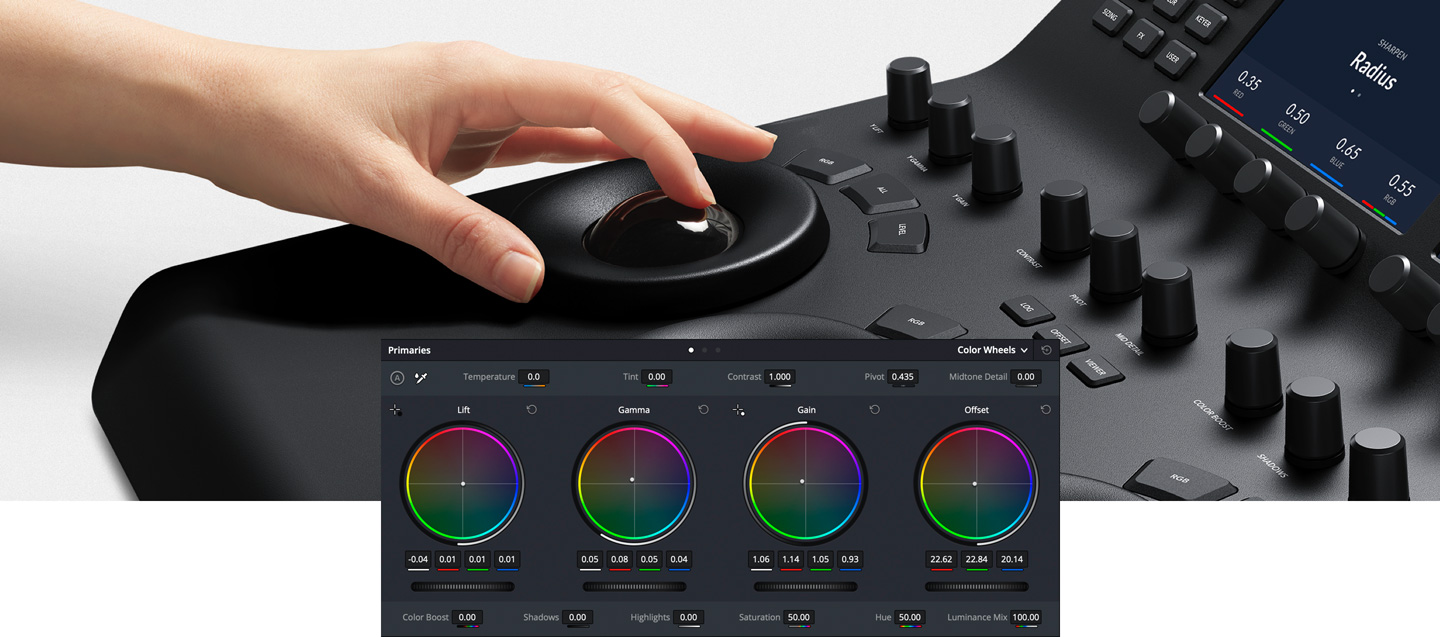
Professional Trackballs
The trackballs let you adjust the colors in an image based on lift, gamma and gain tonal ranges. Unlike a mouse and keyboard, you can manipulate multiple trackballs simultaneously to create unique effects. The smooth gliding rings around the trackballs let you set master levels and establish dynamic contrast. Keys above each trackball reset the color adjustment, level adjustment or both. Three keys at the top of the DaVinci Resolve Mini and Micro Panels let you switch between primary and log wheel modes, activate offset, temperature and tint controls and turn on your full screen viewer output. The DaVinci Resolve Advanced Panel has a fourth master gain trackball to adjust the entire image.

Primary Adjustment Controls
Primary adjustment controls affect the luminance and chrominance of your entire image using a variety of tools that target specific tonal and hue ranges. These tools represent the most common adjustments required to produce dynamic imagery, making them a popular choice for photographers, graphic designers and colorists working on a tight deadline. The DaVinci Resolve Micro Panel and Mini Panel include 12 primary color correction control knobs that make it easy to quickly adjust image contrast, saturation, hue, temperature, tint, midtone detail, color boost, shadows, highlights and more. All knobs can be pressed to instantly reset the control so you can easily experiment with new looks!


Original Footage
Y Lift, Y Gamma and Y Gain
The dedicated lift, gamma and gain knobs, which are sometimes referred to as shadows, midtones and highlights, allow you to adjust the luminance, or brightness, of each specific area of an image’s tonal range. With these specific controls, you adjust brightness without affecting color saturation.


Original Footage
Contrast and Pivot
Contrast is used to change the tonal difference between light and dark parts of an image. Pivot adjusts contrast "balance" which can offset the contrast tonal ranges. Once contrast is set, use pivot to refine the tonal center of tonality, brightening or darkening the image while retaining contrast.
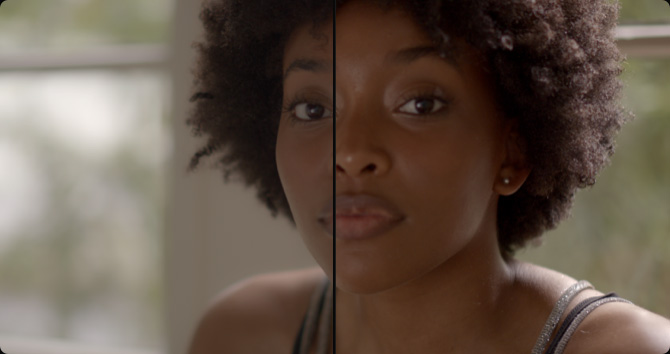
Original Footage
Midtone Detail
Increasing or decreasing midtone detail changes the contrast on edge details in an image. Adjusting midtone detail changes the perception of sharpness and definition. It can be used to accentuate the stubble on an actor’s face, make a scene look sharper, or to gently defocus skin for beauty work.


Original Footage
Color Boost
Color boost intelligently adjusts areas of low saturation in an image while leaving heavily saturated areas alone. This results in a more subtle and natural increase of color. Sometimes referred to as a vibrance, color boost is a great way to make colors pop without over saturating the entire image.
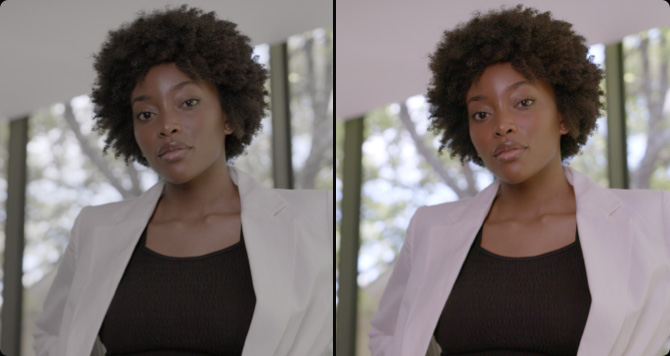
Original Footage
Shadows and Highlights
Shadow and highlight knobs let you lighten and darken shadow detail or retrieve blown out highlights in high dynamic range images. They do not affect the midtones, allowing you to achieve a smooth blend and more natural result between the retrieved areas of the image and the unadjusted midtones.


Original Footage
Saturation
Use to adjust overall image saturation. At higher values, colors appear more intense, while at lower values color diminishes. Saturation can be decreased completely until all color is gone, leaving a grayscale image. Combine with contrast and pivot to produce striking black and white imagery.
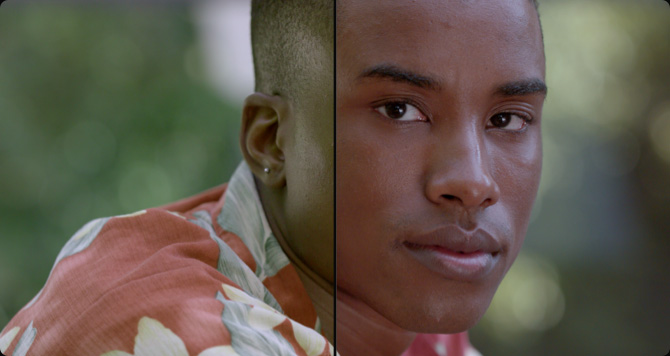
Original Footage
Hue
The hue knob lets you rotate all hues in an image or selected area around the perimeter of the color wheel. The default setting is 50, which retains the original unaffected distribution of hues. Use with secondary selections to quickly adjust specific hue ranges, like blue skies or green trees.
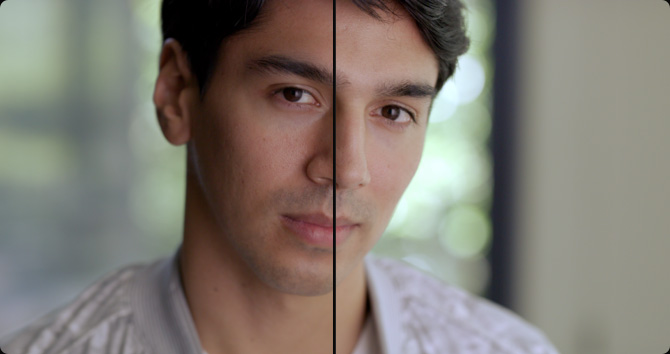
Original Footage
Luminance Mix
The luminance mix control changes the balance between your color adjustments and Y, or luminance only adjustments. When using the Y channel lift, gamma and gain controls, a luminance mix of 100 lets you adjust color independent of brightness, which is ideal for color balancing and matching footage.

Quickly Change Tools
Dozens of creative color grading, effects, and technical tools are organized in DaVinci Resolve’s color page in the form of individual palettes. This way, the program is able to feature a variety of intensive toolkits that support a wide range of workflows, while keeping the interface tidy and user intuitive. The DaVinci Resolve Mini Panel and DaVinci Resolve Advanced Panel include dedicated feature buttons that let you quickly access the color page palettes, so you don’t have to switch back and forth between the mouse and panel. With the push of a button you can easily access tools such as the RAW palette, primary color correctors, curves, qualifiers, windows, tracker and many more.
Primary Color Correction
Primary bars allow more subtle changes to individual color channels and luminance than trackballs. DaVinci Resolve Mini Panel and Advanced Panel let you adjust primary bars in their displays. Rotate several knobs at once to quickly achieve a look without having to switch between bars with a mouse.
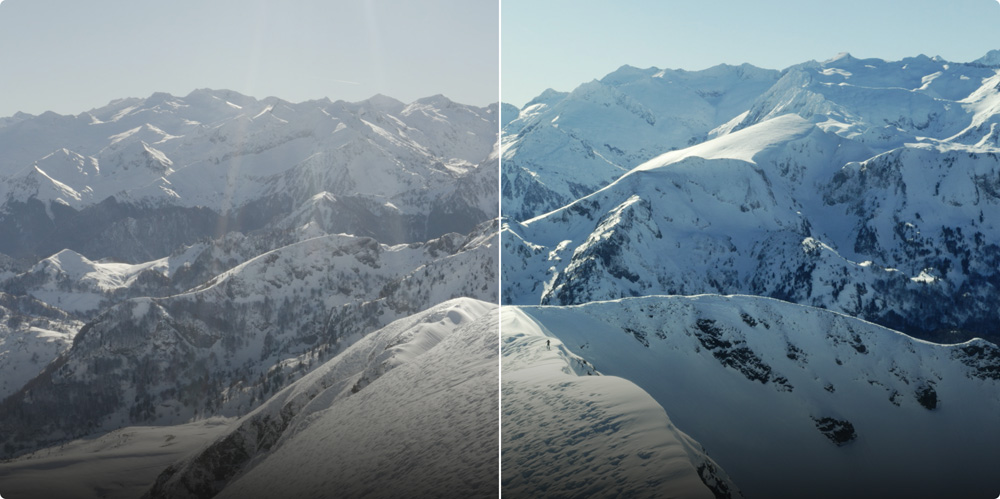
Original Footage
After Curves Correction
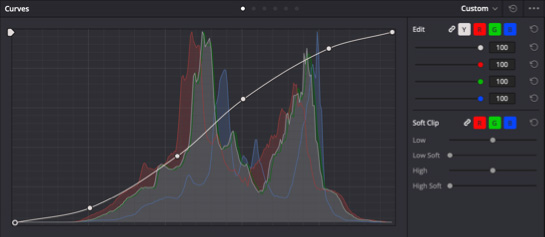
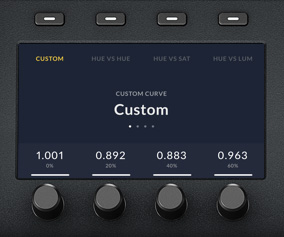
Custom andHSL Curves
Custom curves can be used to make precise adjustments to image luminance and chrominance. Isolate color channels using the buttons above the displays and rotate the knobs to adjust channel luminance in 20% increments. Use the soft keys over the displays to access the full range of HSL curves.
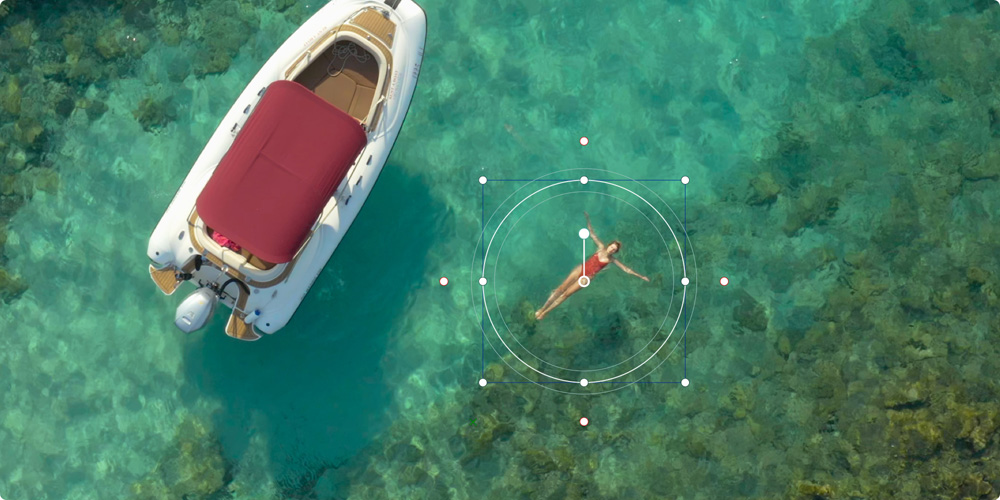
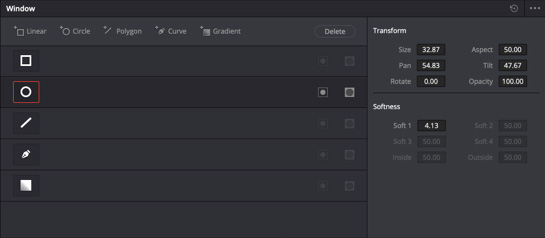
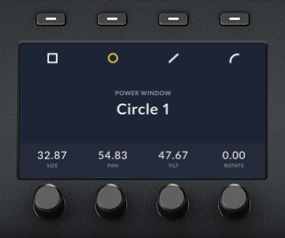
PowerWindowsTM
The Advanced and Mini Panels let you create Power Windows, which are shape based objects used for targeting corrections to a part of the image. You can create different window shapes such as squares, circles, polygons, or gradients! Then position, resize and grade the windows with the primary tools.
- 1. Izvērtē savas iespējas.
- 2a. Aizpildi šeit
- 2b. leasing tab 2b-1
leasing tab 2b-2 Aizdevums SIA, Incredit SIA, ESTO.
leasing tab 2b-3 - 3. Ja saņemta pozitīva atbilde
- 4. Ja prece ir pieejama veikalā
- 4a. Vari arī lūgt mums izrakstīt
- 5. Kad līzinga dokumenti ir noformēti
- Līzingā iegādātām precēm
Tāda pati līzinga noformēšanas
Neskaidrību gadījumā sazinieties
NB! Izmantojot līzinga pakalpojumusStart leasing
 Google
Google